First Time Setup
Thank you for your purchase. To use Exam Display, you must enter information about your organisation. It only takes a couple of minutes. Please follow the instructions below. If you need any help, please email contact@lompla.com
1. Login to account

- Visit https://www.examdisplay.com/signin (opens in a new tab) and click the Sign in button
- Enter the email address you have used to create the account
- Enter the password that was sent to you upon account creation. Please make sure to copy/paste all of the characters, including non alphanumeric characters characters.
- Click Sign in
2. Change password

The first time you login, you will be asked to change your password. This is for security reasons. Please make sure your new password matches all of the following conditions:.
- At least 8 characters total
- At least 1 number
- At least 1 special character from this list ! @ # $ % ^ & * ( ) _ + - = [ ] | '
- At least 1 lowercase letter
- At least 1 uppercase letter
For example, the following password is okay: j!5rtFrom
- Create a new password, following the instructions above.
- Click Change password
If you have forgotten your password, you can always change it. Please click on the Forgot your password link on the signin page.
3. Visit account page
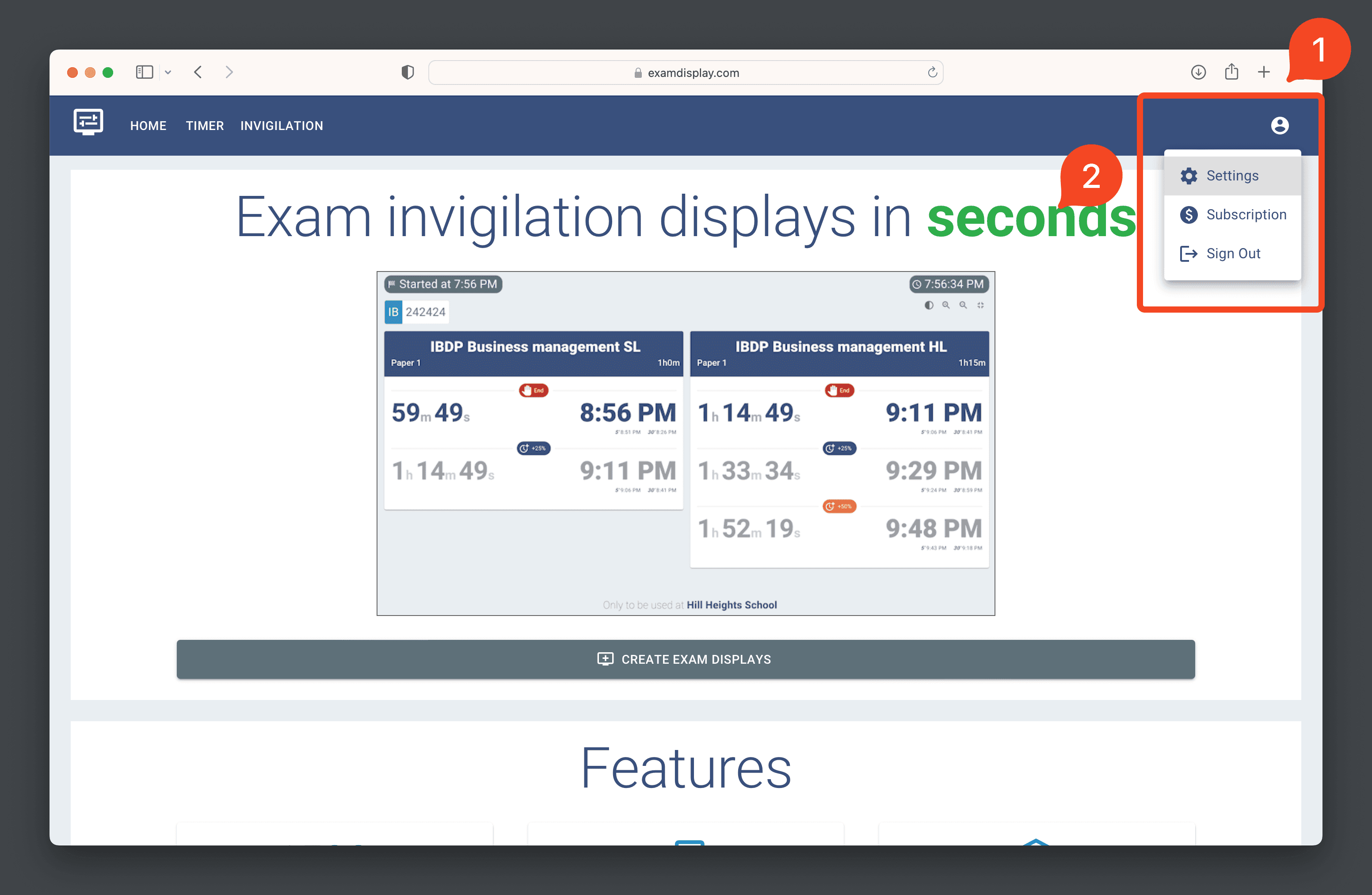
- Click on the icon
- Click on Settings
Alternatively, you can visit https://www.examdisplay.com (opens in a new tab)
4. Add organisation Settings

- Enter your organisation's name
- Add a check for every examination board offered at your organisation, and enter the centre number for each
- Add a check for each qualification offered at your organisation
- When all settings have been entered, click on Save Settings
5. Create your first display

Upon confirmation your settings have been saved, you may now create your first display
-
Click on Create exam displays